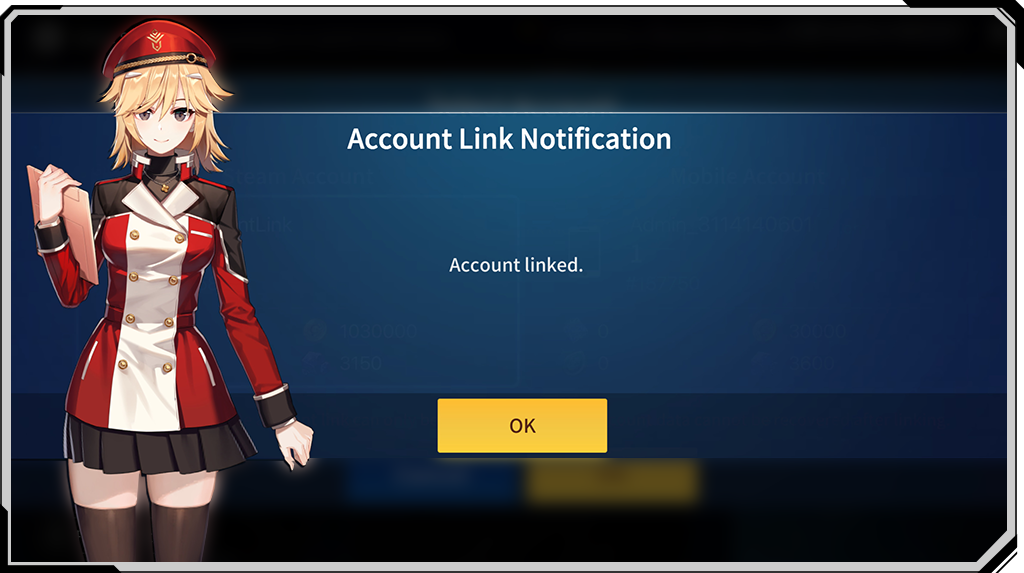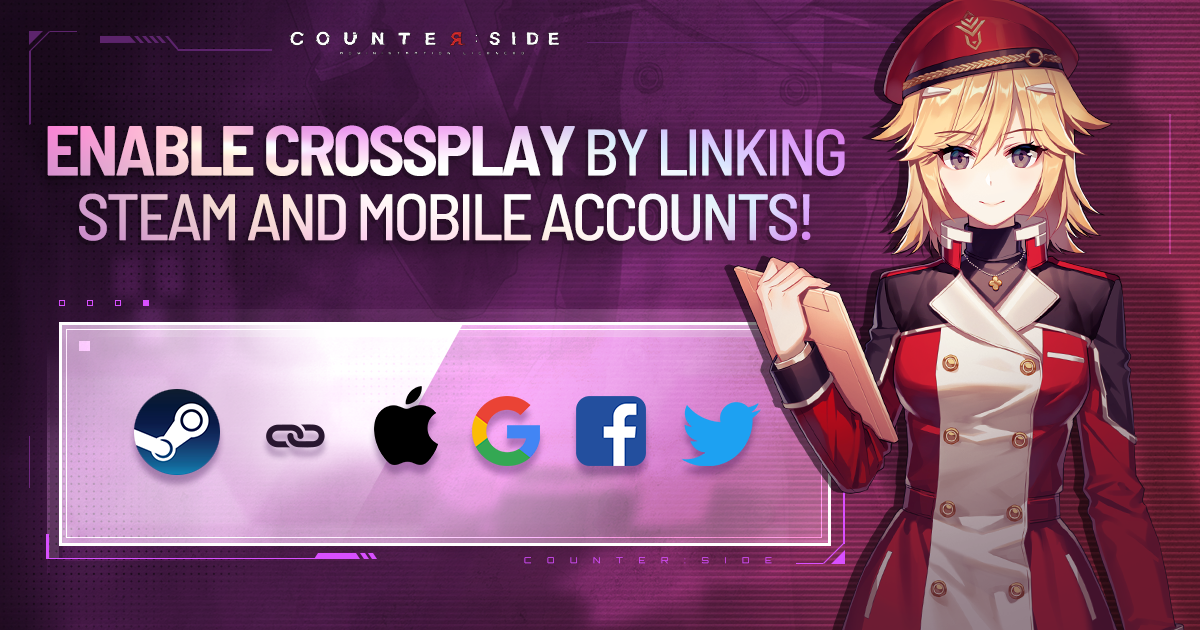
1. Please update the CounterSide application on your mobile device and STEAM.
2. Run CounterSide on both platforms.
3.a. On STEAM, select “Link Mobile Account” via Settings > Manage Account.
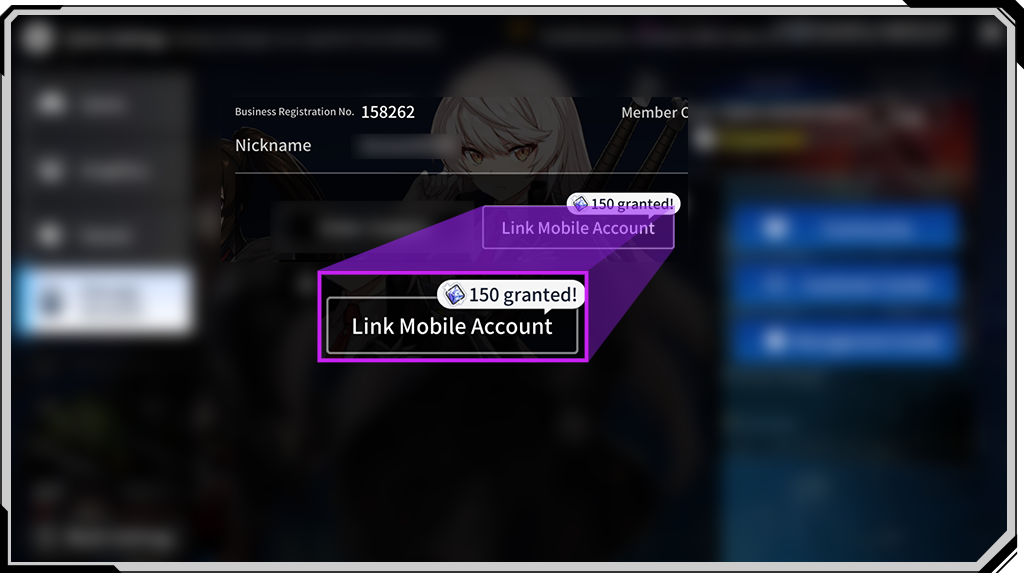
3b. On Mobile, select “Link Steam Account” via Settings > Manage Account.
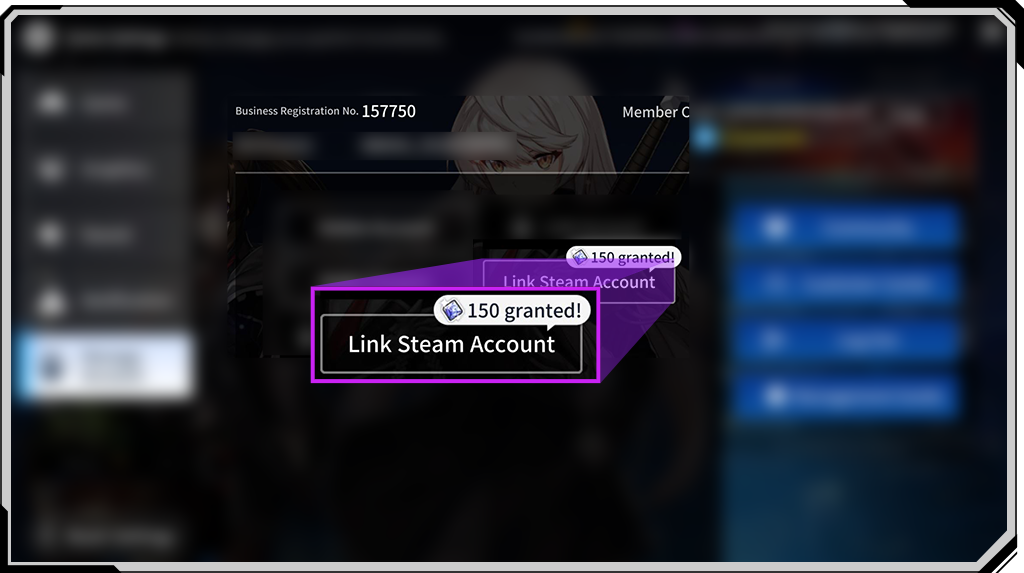
※ If you have linked your account to your mobile device for the first time, make sure to restart the game to update your account information BEFORE linking with STEAM.
4. On the client that you have selected to “Link Mobile Account,” press “ok” when the popup appears.
※ Linking with STEAM can ONLY BE DONE ONCE.
Therefore, pay close attention to the steps afterward.
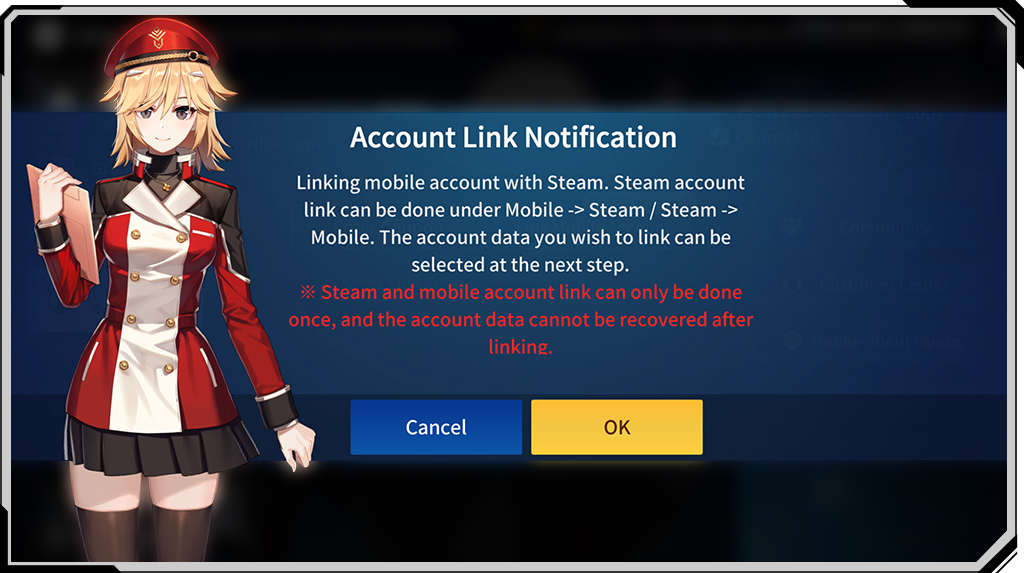
5. After pressing “ok,” a popup will appear where you can enter the business registration number.
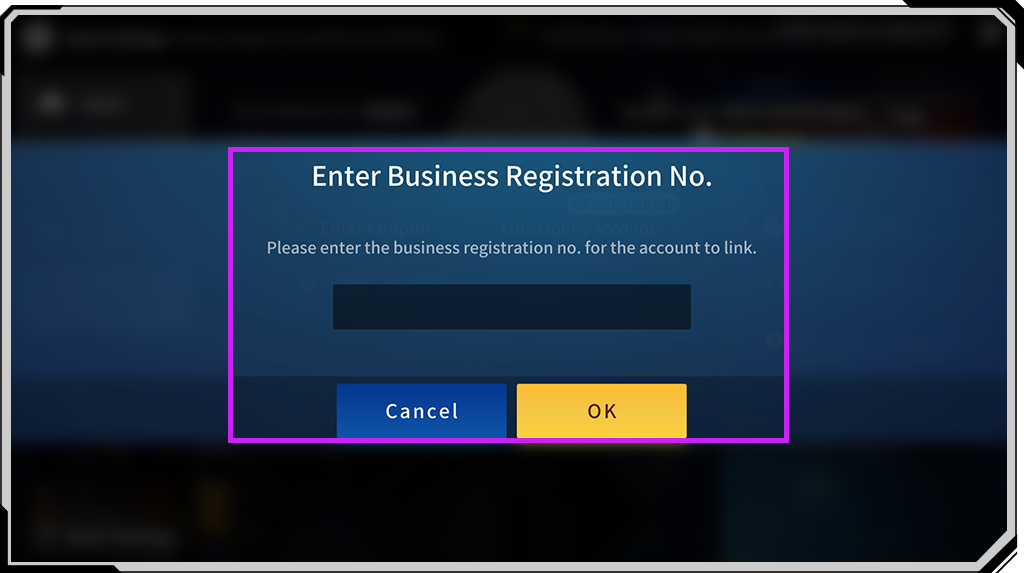
6. If you have selected “Link Mobile Account” from STEAM, enter the business registration number from the mobile device and vice versa.
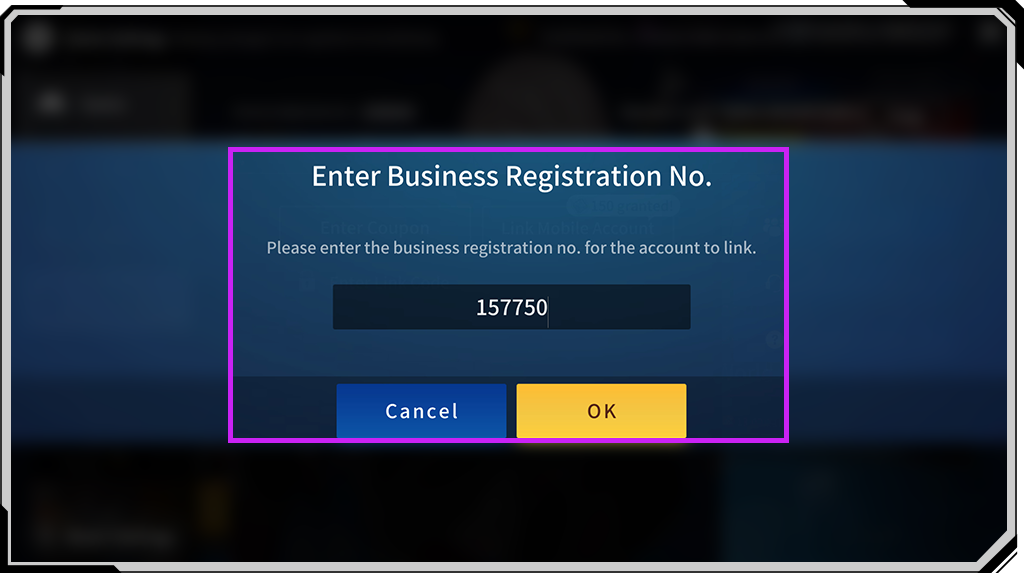
7. If you press “ok” after entering the business registration number, a popup with a verification code will appear.
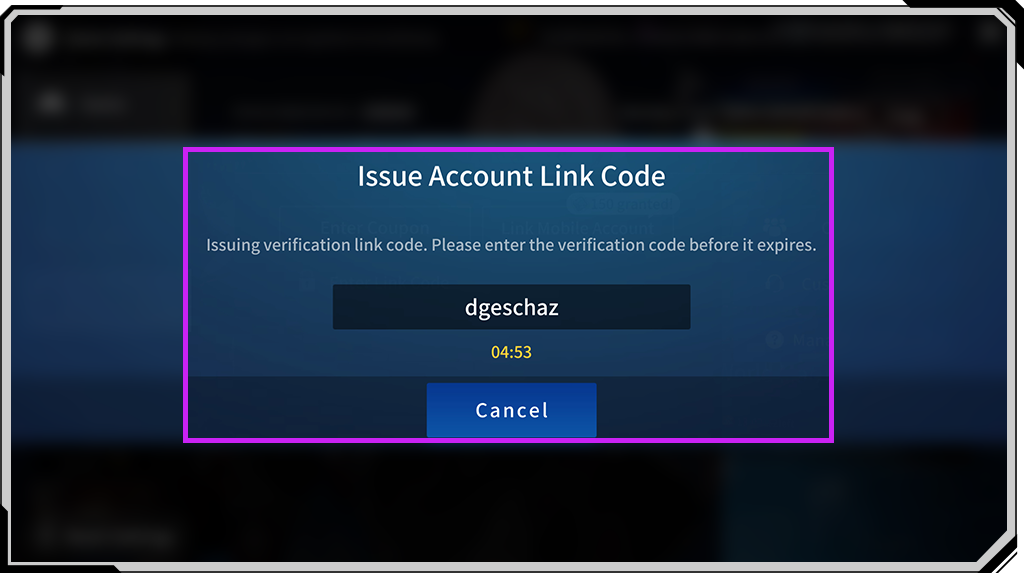
8. On the other game client, the “enter link code” option should have been activated. Select it in order to enter the verification code.
* Linking process may stop if you do not enter the verification code on time.
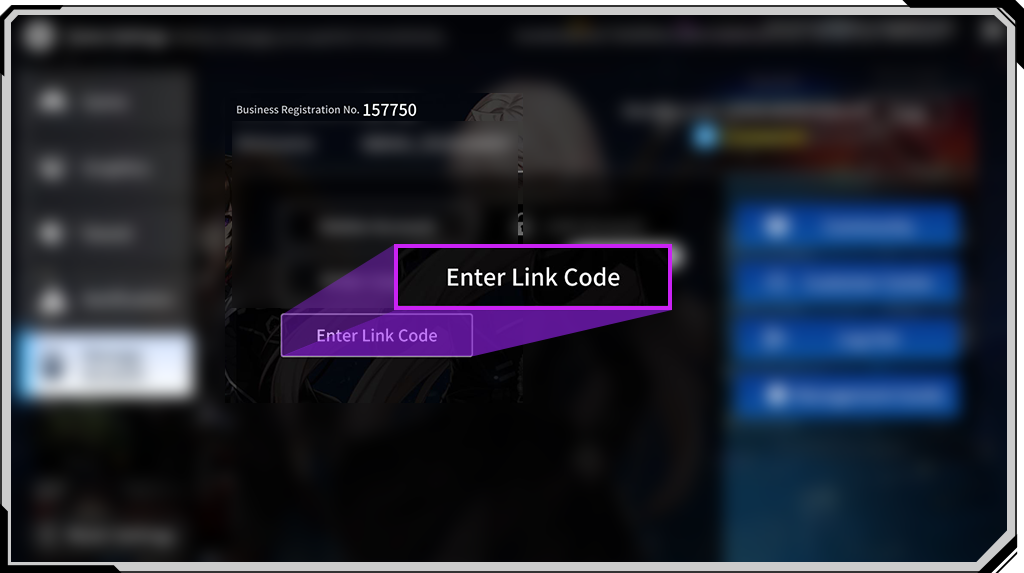
9. If you entered the verification code successfully, a popup will appear to let you select which account you want to link.
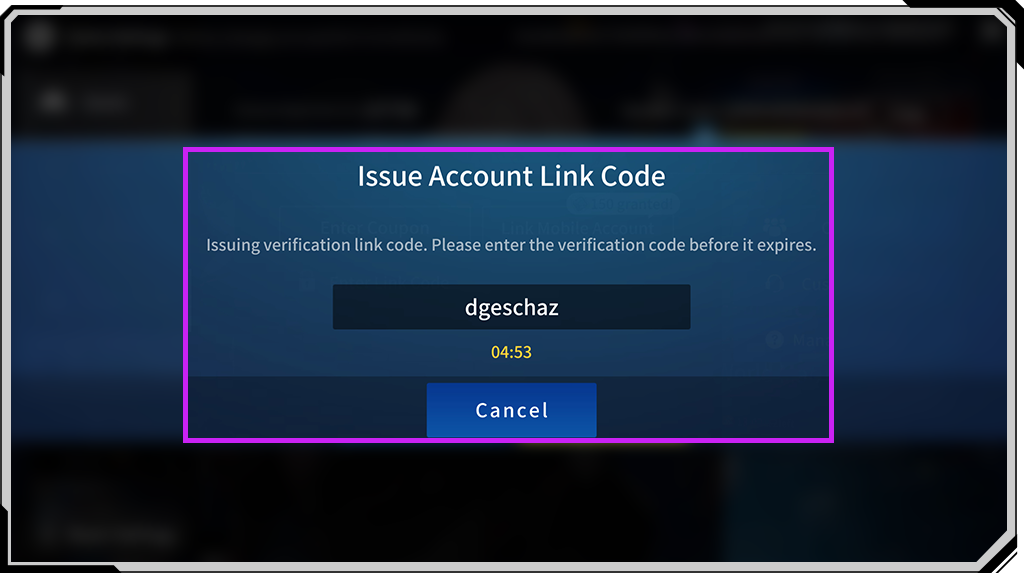
On the popup, select the account you want to link.
★ ONCE SELECTED, THERE IS NO GOING BACK!
THERE IS ABSOLUTELY NO WAY OF RETRIEVING THE OLD ACCOUNT!!
CAREFULLY CONSIDER AND DOUBLE-CHECK BEFORE SELECTING THE ACCOUNT!!! ★
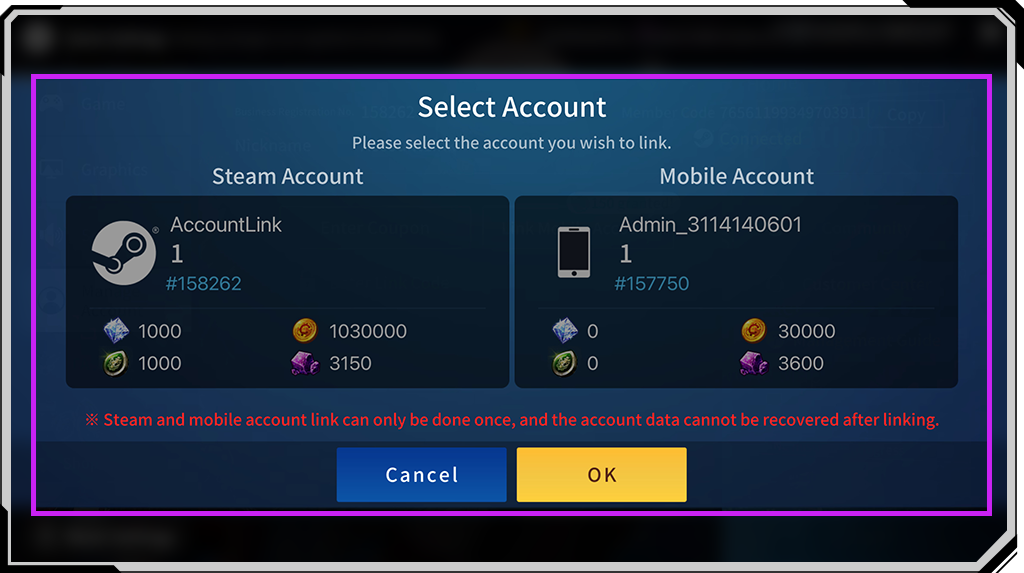
10. A secondary popup will appear asking if the selected account is the correct one to link.
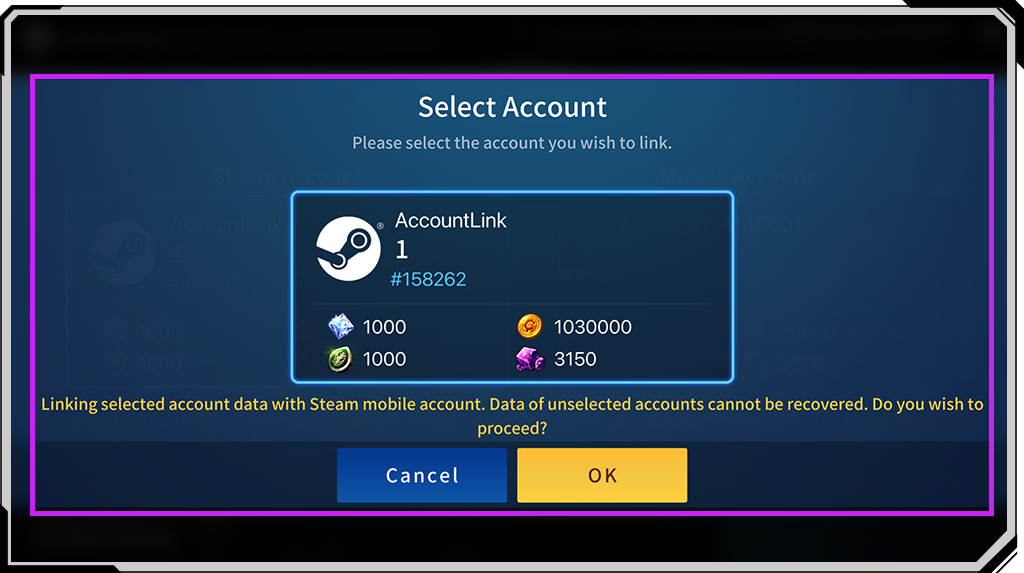
11. Successfully linked! After the link, both game clients will turn off automatically to update the latest account information.