How to Access Free Camera Mode
Entering Chat
- Boot the game.
- Select and start any game mode.
- Once in the game mode, press ‘Enter’ on the keyboard to access Chat.
- Once in Chat, you can type in specific commands.

Basic Commands
Turn Off UI
- Access Chat in game.
- In Chat, type in: /toggle_ui
- To turn UI back on, press ‘Enter’ to access Chat, then type in: /toggle_ui
Spectator Mode
- Access Chat in game.
- In Chat, type in: /toggle_spectate; if done correctly, you’ll spawn as Bigpin (the bear)
- Pause the game and select ‘End Run.’
- Start the game again; you will now start in free cam, and can move the camera using the left analog stick, and pan the camera with the right analog stick.
- To turn off Spectator Mode, press ‘Enter’ to access Chat, then type in: /toggle_spectate
Freeze Camera Position
- Access Chat in game
- In Chat, type in: /freeze_camera_position; if done correctly, the camera will now be in the fixed position, and will remain that position until it is disabled.
- To turn off Freeze Camera Position, press ‘Enter’ to access Chat, then type in: /freeze_camera_position
Freeze Camera Rotation
- Access Chat in game.
- In Chat, type in: /freeze_camera_rotation; if done correctly, you will be unable to change the camera rotation/panning.
- To turn off Freeze Camera Rotation, press ‘Enter’ to access Chat, then type in: /freeze_camera_rotation
Multiple Displays
- If you have a multiple display setup, first go to the ‘Options’ Menu, and on the first tab for ‘Graphics,’ select ‘Multiple Display Splitscreen.’
- In the Main Menu, have a second player join in (local co-op).
- Start any game mode, then access Chat.
- You’ll find that Display 1 or Player 1 will be able to input commands into the Chat, and it will directly affect Display 2 or Player 2; you can use Player 2 as a means to capture the specific footage you like, with Player 1 accessing the commands.
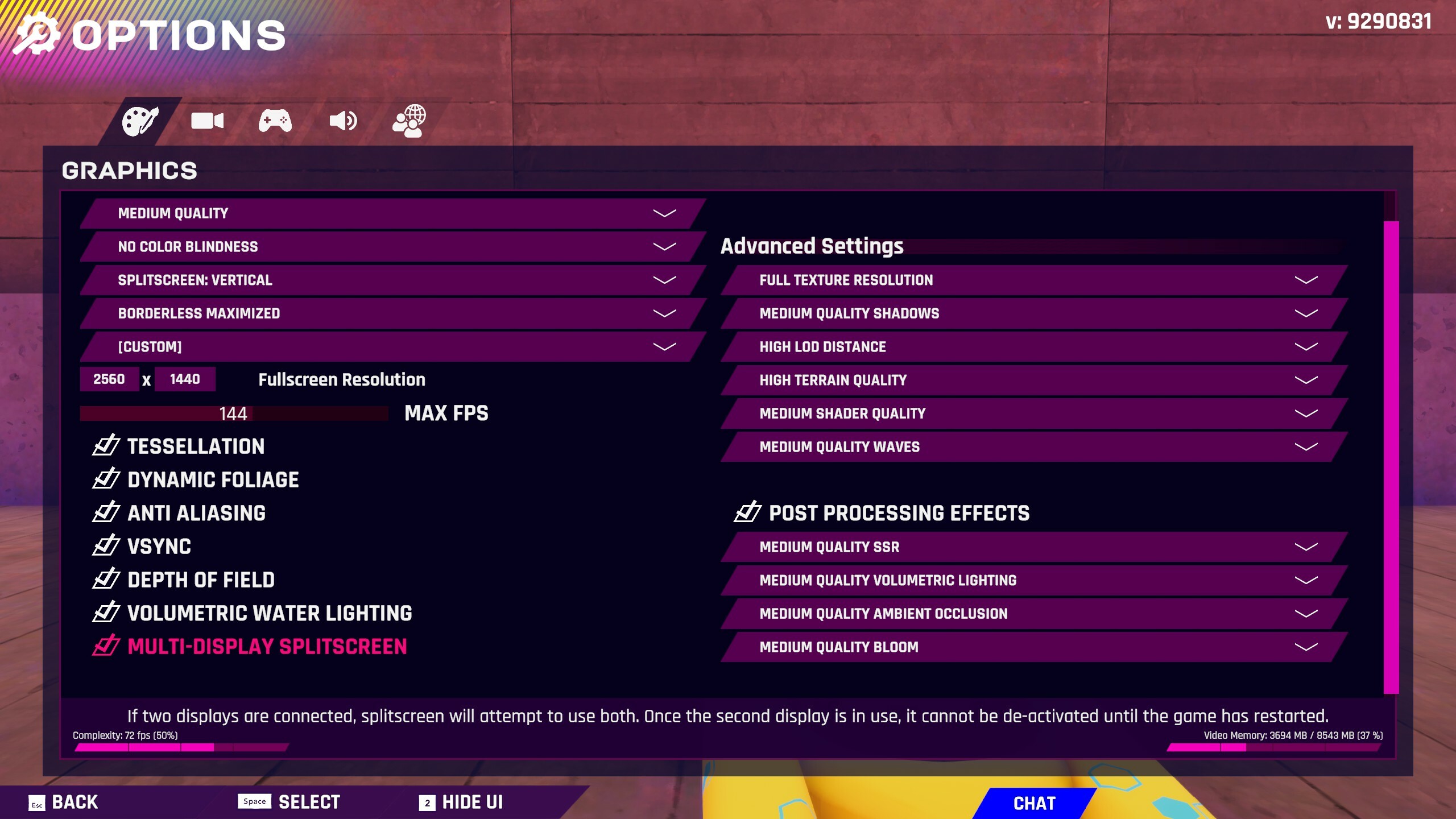
We'd appreciate any feedback with this new feature, and additionally, if you encounter any issues or bugs, please feel free to join our Discord and let us know!

Changed files in this update