To avoid misunderstandings, the description of fpsVR on Steam has recently been changed, and also the first time you start fpsVR (and if both controllers are active) fpsVR will show new help, which has been redone.
Starting with this update, fpsVR started using the Oculus API, but again, this does not mean that in games with the Oculus API, the overlay will be visible (and no matter how you launch the game, even if you launch it from VR in SteamVR, some games will still use the Oculus API in this case as well). The Oculus API does not support overlays from background apps and probably never will.
The fpsVR has been updated with the following changes:
Oculus/Meta:
- When working with Oculus/Meta headsets, fpsVR can now use both OpenVR (SteamVR) and OculusVR APIs simultaneously. Calculation of fps, frametimes, percentage of reprojected and number of dropped frames by the Oculus compositor is performed on data from the Oculus API. But only with Link or AirLink. It's not possible for VD or ALVR.
- Previously, fpsVR always showed 0 in the overlay in the dropped frames field, because SteamVR did not have such data. Now this data fpsVR gets from the Oculus API. Perhaps you will most often have 0 there, because this is the number of frames skipped by the Oculus frame compositor (This is not the "App Missed Submit Count" aka "Application Frames Dropped").
- Ability to monitor - Link/Airlink: App Motion-to-Photon Latency, ASW Status. Link: Bitrate. Disabled by default! See: fpsVR settings -> tab "Overlays" -> button "Other settings..."
- Waiting mode when the SteamVR or Oculus dashboard is open. Your average fps numbers won't be ruined by dashboard lags
- ASW Control : Auto, Disabled, Disabled and Force half frame rate, Enabled and Force half frame rate. See: fpsVR settings -> tab "Basic"
- The ability to automate the assignment of the preferred ASW mode at the start of fpsVR, that is, fpsVR will remember the preferred mode and apply it if you want. Disabled by default.
Common:
- The fix for WIndows 11 has been removed, the SteamVR and Oculus Software versions have been released with their similar fixes.
- The help section has been completely redesigned. Look at the "Help" tab in the settings. To open the settings: open the SteamVR dashboard, find the round "fpsVR" button on the bottom left of the panel. The help section will open automatically once after this update when both controllers turned on. Open Help on desktop: select "Help" from fpsVR window menu on desktop, if window is closed - it can be opened by double clicking on fpsVR blue icon in Windows tray (tray can hide some icons, there is an arrow to show all tray icons).
- Changed some default positions of the overlay. Reminder: You can create your own overlay position based on the default position.
- Temperatures can now be displayed in Fahrenheit. To switch, see the settings: fpsVR settings -> tab "fpsVR" -> button "More Settings..."
- Now fpsVR can interrupt the screensaver and prevent it from starting while fpsVR is running. You can enable it here: fpsVR settings -> tab "fpsVR" -> button "More Settings..."
- For the central marker, you can now disable the use color of the Chaperon, as well as enable the ability to change transparency depending on the twist of the cable. See settings here: fpsVR settings -> tab "Cable Untangling" -> button "More Settings..."
- The in-game overlay can now be automatically hidden if the fps matches the conditions you set. See settings here: fpsVR settings -> tab "Overlays" -> button "Other settings..."
- Waiting mode when the SteamVR dashboard is open. Your average fps numbers won't be ruined by dashboard lags
- The history viewer now shows the battery charge of the controllers not only for the end of the session, but also for the beginning (of course, only for new sessions). This will of course only work for controllers that report their charge to SteamVR. To open the history viewer: open the "Documents\fpsVR" folder, there will be a shortcut to the history viewer. To enable session history, see fpsVR settings -> "fpsVR" tab
- Hot key for reset session statistics button (for benchmarking purposes). fpsVR settings -> tab "fpsVR" -> button "Other settings..."
- If Chaperone for Vive/Pro/Index is disabled via fpsVR settings, then you will see a red indicator in the in-game overlay in the upper right corner as a reminder to you.
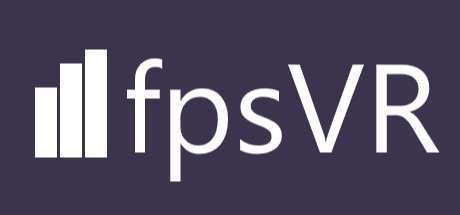
Changed files in this update