New Features
- Steam Deck Support
- An official Steam Deck controller profile has been added to take advantage of the many methods of input on the Steam Deck. This profile will be automatically loaded when playing The Conquest of Go on the Steam Deck, unless a different profile has already been selected.
- The default controls which are loaded for Steam Deck users are as follows. Users can modify the configuration or create their own configuration if desired.
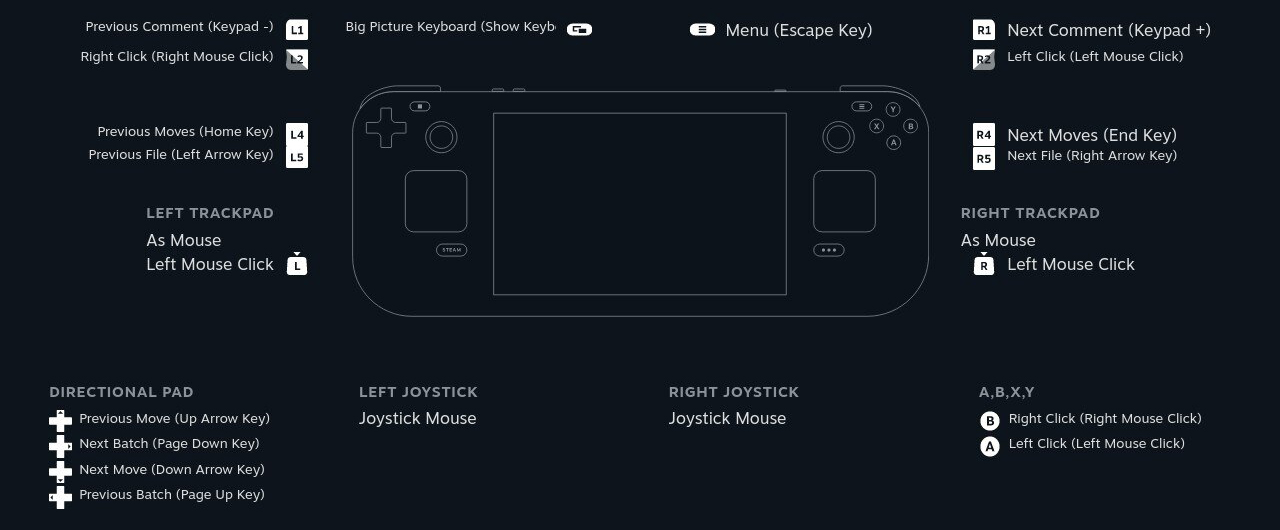
- In addition to the controls listed above, the touch screen of the Steam Deck also functions as a way to click on buttons and place stones.
- To learn more about Steam Input and how to configure controller settings, please visit the Steam page here.
- An official Steam Deck controller profile has been added to take advantage of the many methods of input on the Steam Deck. This profile will be automatically loaded when playing The Conquest of Go on the Steam Deck, unless a different profile has already been selected.
- Controller Improvements
- Players using the Steam Deck or Steam Big Picture mode will have an on-screen keyboard automatically display when clicking on any of the input fields in the game that require text input.
- The game will now detect when a controller that is opted into Steam Input is connected or disconnected while playing the game, which allows the game to remap the playback controls appropriately depending on the input device.
- If a controller is present, the playback controls are mapped to their default settings, which the Steam Input profile will use to map a controller button to a playback control. The Steam Input configuration tool should be used to change the button mappings for each playback control, which can be done by modifying the official configuration or creating your own.
- If a controller is not present, the playback controls are mapped to the custom keyboard controls that can be found and changed within the in-game playback settings menu.
- This allows the controller configuration and keyboard configuration to be independent.
- Players using the Steam Deck or Steam Big Picture mode will have an on-screen keyboard automatically display when clicking on any of the input fields in the game that require text input.
- Spanish Localization
- ¡The Conquest of Go está disponible ahora en español!
- If your PC's language settings are set to Spanish, the game should automatically display text within the game in Spanish, unless you've previously selected a specific language using the Settings > General Settings > Language selection drop down list.
- If you discover errors in the translation, please create a comment in this thread, or email Support@WolfeyStudios.com. Thank you.
- ¡The Conquest of Go está disponible ahora en español!
- Feature Activation Indicators and Tracking
- The buttons at the top right of the Go board screen are used to activate various features and panels such as AI analysis, score graph, move history, and more. The buttons now have an indicator icon which will show if the feature is currently active (green) or if it is currently disabled (gray).
- The buttons have been slightly reordered so that the buttons which have an indicator are grouped together.
- Feature Tracking
- The state of the panels for move history, match information, move tree, match text, and online chat are now tracked so that when returning to the Go board screen, these panels will be automatically displayed or hidden based on your most recent preference.
- The tracking is saved based on two separate modes, allowing for different panels to be displayed depending on whether the player is playing a match or reviewing a match. The play mode includes playing a local match, online match, and campaign match. Review mode includes reviewing a match (local, campaign or online), practice mode, tutorials, opening explorer, and workshop content (matches, puzzles, tutorials, and joseki).
- Some features will always display when first loading, regardless of previous settings, if they are vital to what the player is viewing. For instance, the text panel will always first be displayed when the player is viewing a tutorial or puzzle.
- The state of the panels for move history, match information, move tree, match text, and online chat are now tracked so that when returning to the Go board screen, these panels will be automatically displayed or hidden based on your most recent preference.
- The buttons at the top right of the Go board screen are used to activate various features and panels such as AI analysis, score graph, move history, and more. The buttons now have an indicator icon which will show if the feature is currently active (green) or if it is currently disabled (gray).
- A new sound effect has been added which will be played when a player makes a passing move.
Updates
- Some AI settings are now machine specific, so that if the game is played using the same Steam account, but on different PC's, the player is able to have separate settings to better match each PC's hardware. The AI settings that are now machine specific are the analysis AI selection, minimum visits, maximum visits, and review visits.
- The message box that periodically appears at the top of the screen has been changed so that if there is enough text within it to cause it to overlap the board grid in the Go board screen, it will display with a partially transparent background to see the grid and stones beneath it.
- Improved time management for Hybrid AI.
Fixes
- Fixed an issue where a campaign ally was not properly managing time while playing a match.
- Fixed an issue with the AI opponent was not properly managing time in some cases when resuming a match in progress.
- Fixed an issue where the AI could time out if the minimum move delay setting was set to maximum (5 seconds) and the byoyomi time was also set to 5 seconds.
- Fixed an issue with the tree view while reviewing match records, which would place an added node out of alignment if there was an existing node to the left of the new node that uses the same coordinate.
- Fixed an issue where the pause screen state could be out of sync with the number of times the key or controller button was pressed, if they were pressed in rapid succession.
- Fixed an issue where the pause menu was unable to be brought up by keyboard or controller button in the campaign scene, and instead only by clicking the button at the top right.
- Fixed an issue with being able to rebind the load previous and load next file keyboard controls within the playback settings menu.
- Fixed an issue in the German and Japanese localization of the text which displays the AI recommended move and associated score and move rank, which wasn't properly being displayed in these languages.

Changed files in this update