Anyway here's the update...
Hey everyone!
Lately I've been working on improving the user experience and performance of Battle Map Studio. With the help of your feedback and bug reports I've been much better able to identify and fix lots of issues.
In this update I added a new Classic interface style, added a bunch of new placeable plants, and fixed a variety of bugs.
Classic Interface
The original interface developed for Battle Map Studio was meant to be fun and minimal, using icons and spline menus instead of traditional dropdown menus. While I find this interface to be more playful and less cluttered than a classic toolbar, it is less immediately obvious where buttons are and what they do.
In this update I added a second interface style called Classic, which is now the default interface style. For now, all that is changed is the top-level navigation interface. The right and left spline bars and the top toolbar are replaced with a top navigation bar of dropdown menus using words instead of icons to describe what they do or which window they open.
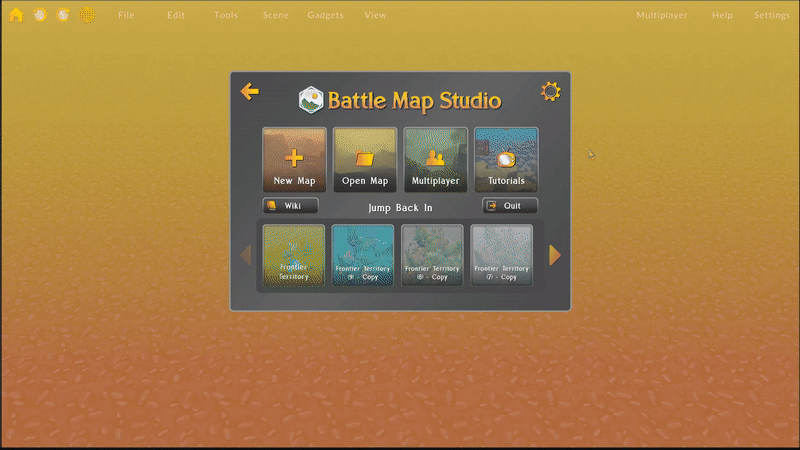
If you prefer the minimal interface, you can switch the interface style in the general settings panel.
Offline Mode
A player recently reported that they were unable to play Battle Map Studio in offline mode. I investigated this issue and found they were right! There was a bug where unless connected to the internet, the loading screen would stay visible indefinitely. This bug has now been fixed and you should now be able to play Battle Map Studio without an internet connection.When you are disconnected, the network status button will turn gray. You can attempt to reconnect by clicking this button. If you connected successfully, the button will glow orange and find the closest region to connect to.
On a related note, another player reported not being able to get multiplayer to work. I can't confirm this, but it may be that this player was not connected to the same region as the hosted session. Note that if you host a session and you're connected to, for example the US East region, and a player in Europe tries to connect to your session, the player in Europe must make sure they switch over to the US East region before attempting to connect.
Since sessions are region-based, a session called 123 in US East would be separate than a 123 session hosted in Europe. To switch your connected region, click the orange wireframe globe button in the top left to bring up the network status window. Here you can select a different region to connect to.
New Plants!
I work with several really talented environment artists who create the props for Battle Map Studio. We made a bunch of new grass and interesting flower models and they're now available for you to use!
Here's what's new:
- 4 sunflowers
- 4 gravel ghost flowers
- 4 yellow cup flowers
- 4 spreading fleabane flowers
- 8 grass bunches
- 12 short grass bunches
Other Changes
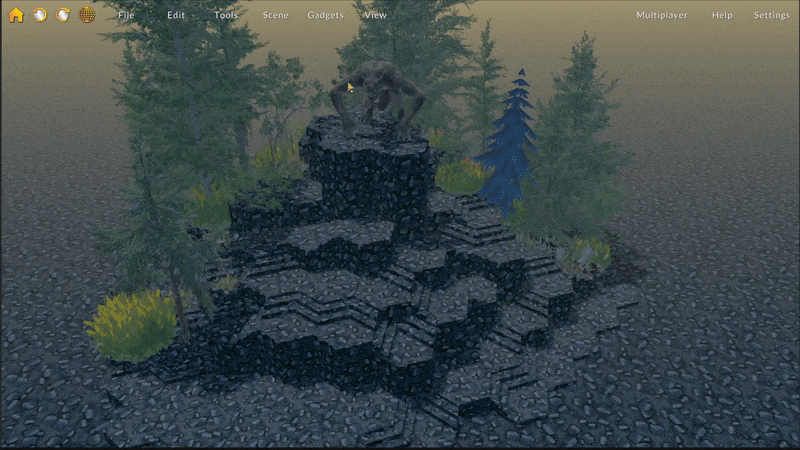
- Plants and rocks now scale up slightly when changing from hex to square grid. This already happens with furniture, characters, and props but wanted to apply it to plants too to keep things consistent.
- Snapping map captures now saves the exported image file directly to a folder within the Battle Map Studio executable directory called /MapCaptures. You can open this directory directly by clicking the folder button in the map capture window, or the popup message when the map capture is saved. Simply edit the text at the top of the panel (default is Frontier Territory) to change the file name.
- Improved performance of various areas of the UI related to object pooling efficiency.
- Slightly reduced the size of the map capture window for easier maneuverability.
- Reenabled burst after disabling it when testing, which should increase performance quite a bit.
- Added a big gear button on the home panel, which opens the settings window.
- Replaced the Wishlist button on the home panel with a Wiki button that opens the Battle Map Studio Wiki. The Wiki is new and not much is there, but I'm working on it! 😄
Bug Fixes
- Fixed a bug where a loading screen would be permanently visible while in offline mode.
- Fixed a camera rotation issue where the camera would hop up every time the camera would rotate around a position.
- Fixed a bug where images and other files could not be loaded via the native file browser.
- Fixed a visual bug where the invisible terrain tile type was displaying as a different terrain type.
- Fixed a UI bug where tooltips for sky and terrain selectors were not displayed.
In the short term, I plan to continue interface refinements, performance, and usability. If you find something confusing or hard to use, please let me know! The feedback so far has been really helpful, so keep it coming! Send a message to the #feedback channel on Discord, or fill out this anonymous feedback form.
I'm also designing the system for importing custom assets. I'm close to finalizing how I want it to work and expect to be implementing the framework within the next couple weeks. Look forward to importing and playing with custom minis and other props!
Now, it's time to build. 🏰
-Bradley
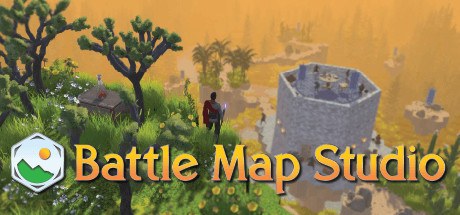
Changed files in this update