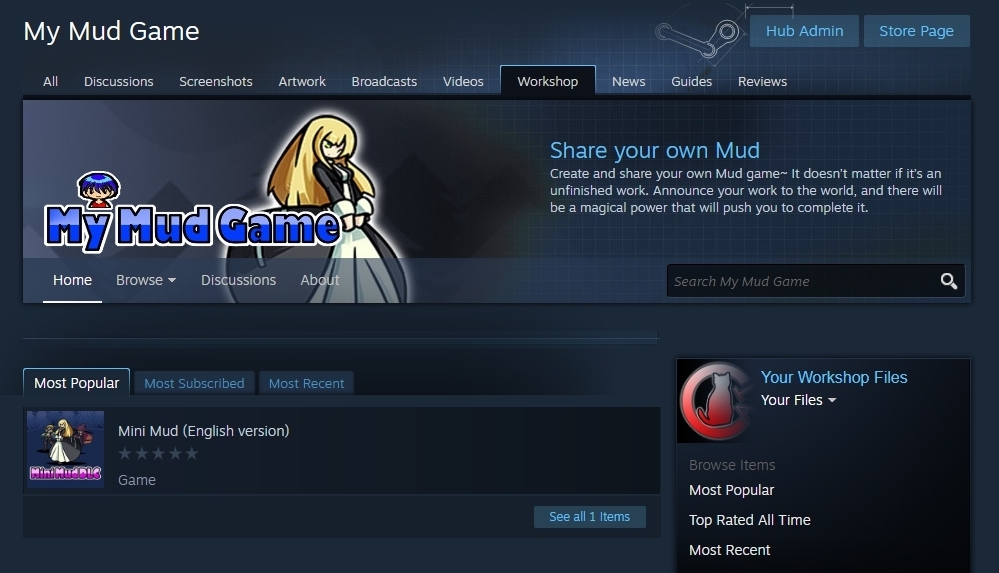

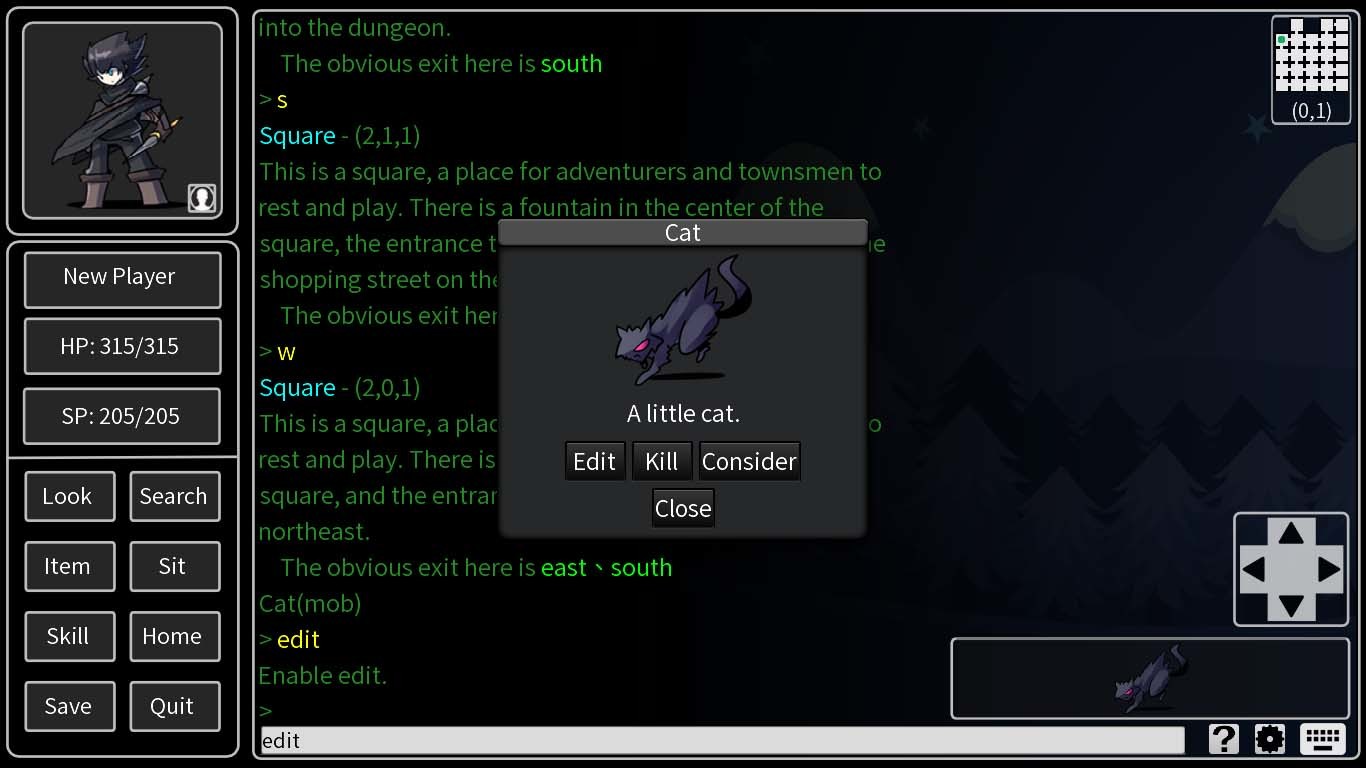
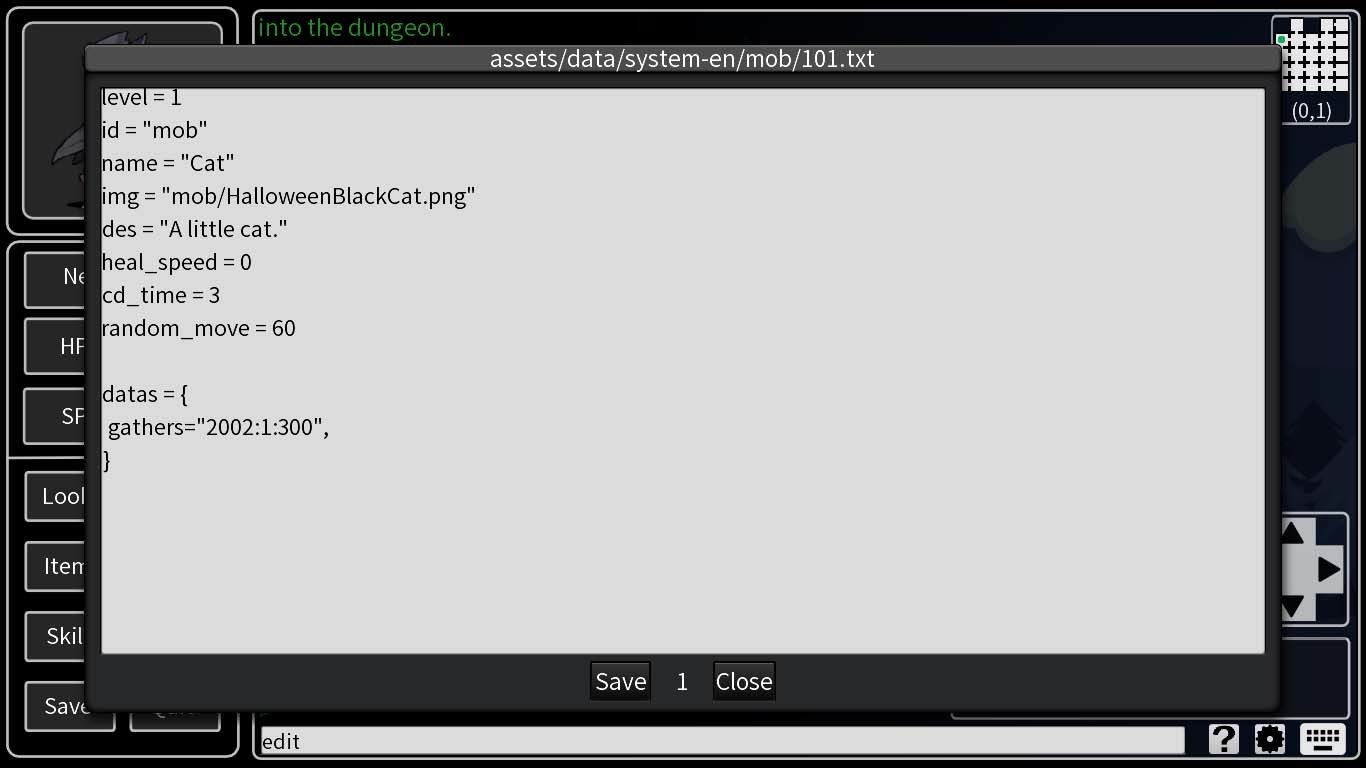
2020/07/05 v0.83 update
◎ New game management function: game copy/delete
◎ Added Steam workshop: game packaging/uploading/automatic download and installation
1. The preview pictures of the workshop must be manually placed under workshop//, and will be uploaded together when uploading.
2. The name of the preview image file should be named preview.jpg. It is recommended to use a square image file so that there is no black border.
◎ The process of packaging/uploading the game to the workshop:
1. Title screen ==> Game list ==> Select the game to upload ==> Package ==> Upload
2. After the upload is successful, the system will automatically open the workshop website ==> manually modify the instructions
3. Under the work// directory, manually add the preview.jpg file, upload it again, and the preview picture will be added.
◎ Add edit command, which is convenient to modify the object file directly in the game. After opening the object editing function, there will be an additional edit button when viewing the object. After clicking, you can directly modify the object file.
Command format: edit [ |id|here|config]
edit
edit config
edit here
edit skill
edit help
Command explanation:
Enable/disable object edit func, or edit files.
Command example:
edit : enable/disable object edit func.
edit mob : edit mob's file.
edit config : edit game config.txt file.
edit here : edit map file.
edit skill 401 : edit skill/401.txt file.
edit help go : edit help/go.txt file.

Changed files in this update