Recently, we've received reports from some players about missing or corrupted save files. We sincerely apologize for the inconvenience and have immediately begun investigating the issue.
At this time, we are unable to confirm whether the problem stems from Steam Cloud sync errors or a bug in the game's save system. To ensure your gameplay experience is not affected, we’ve released an emergency update enabling local auto-backup for save files. If you encounter save issues, you can quickly restore your data by following the steps below.
How to Restore Backup Saves
Step 1: Locate the Save File Directory
Path:C:\Users[Your Username]\AppData\LocalLow\Nocturnal Games\Bugtopia
Or click Open Save Folder from the in-game menu.
Step 2: Delete the Corrupted Save File
Find the current (broken) save file named:SaveFile.es3
Delete it manually.
Step 3: Enable Local Backup Save
The files SaveFile1.es3 and SaveFile2.es3 are local backups.Choose one and rename it to:
SaveFile.es3
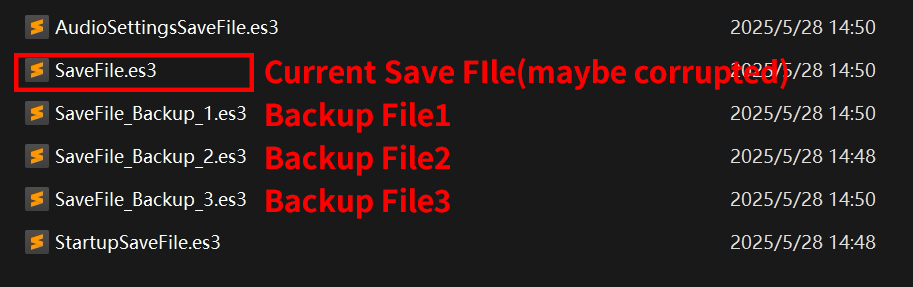
Important Notes
- Before replacing any files, we recommend backing up the entire save folder to prevent data loss.
- Make sure the game is closed before performing any file operations.
- There is a certain time lag between the current file and backup file, normally not exceeding 15 minutes.
- Please disable Steam Cloud sync to prevent Steam from restoring the corrupted save file.Here’s how to disable it:
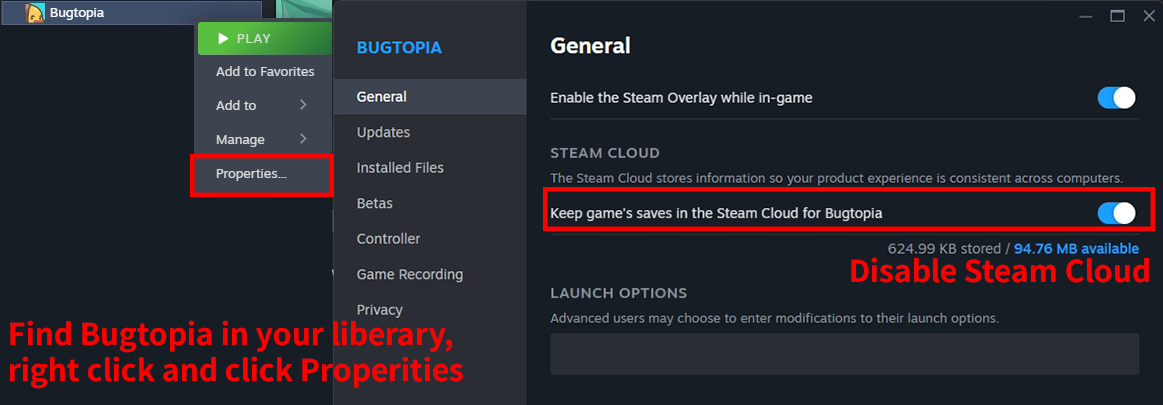
Contact Us
We sincerely apologize once again for the inconvenience caused. We will continue to actively investigate and resolve this issue—your feedback is what drives us forward.For tricky or complex issues, feel free to join our Discord!
You're also welcome to join our official player community to raise bugs and chat all things buggy with us!
Thanks again for your support and for playing Bugtopia!


Changed files in this update