In the latter half of the patch notes, we’ve also included a troubleshooting guide for players who are on the Mac versions and are having issues with the typing parts. If this issue concerns you, read that part and, hopefully, it’ll help you.
Added a button to skip minigames
MINDHACK is divided into story parts and game parts with typing sessions. There are also some parts that require you to use the mouse.
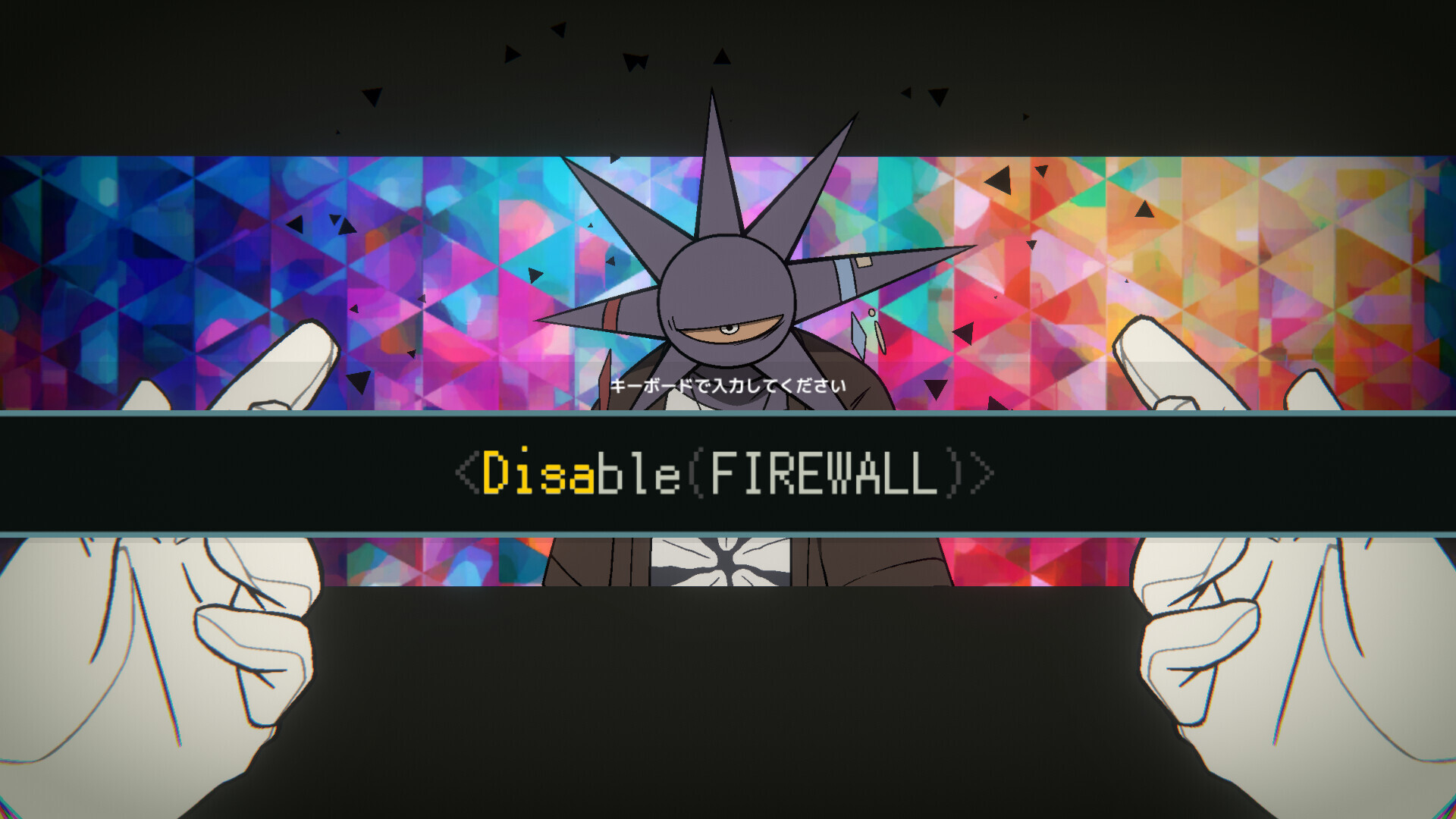
However, these controls may be impractical for certain users, for example those who are playing on SteamDeck and can’t easily connect a keyboard and mouse to it.
For players who just want to enjoy the story and can’t or don’t want to play through the game parts, we’ve added a button that lets you get through the minigames without any input.
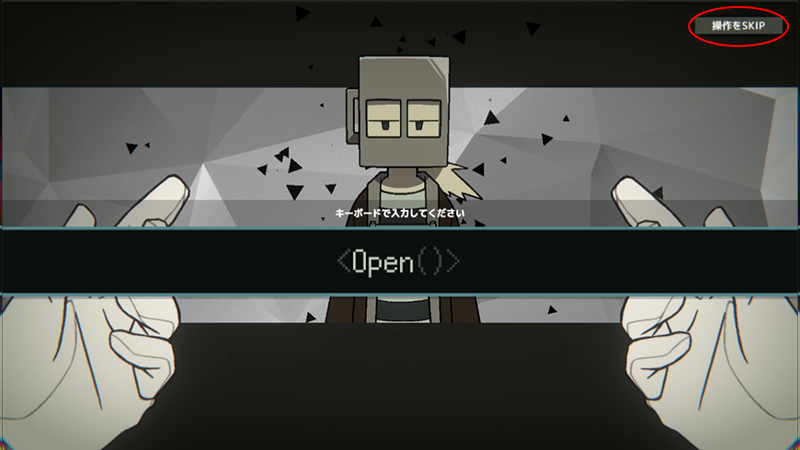
The button will show up if you’re stuck in a minigame for more than 10 seconds, but you can also use it before that by pressing the Escape key.
Bug fixes
These are the other fixes in this version.
・Added character art for scenes 2 and 5 of chapter 3; scene 5 of chapter 4; and scene 5 of chapter 5.
・Fixed a bug where the game’s frame would disappear in scene 3 of chapter 5 when loading specific game files.
・Fixed a bug with the mouse controls in the minigame in scene 4 of chapter 5.
・Fixed a bug that made an afterimage remain on screen when skipping after a cutscene was over in the latter part of scene 5 of chapter 5.
・Fixed a bug that made minigames display incorrectly for aspect ratios other than 16:9 in scene 4 of chapter 3, scene 4 of chapter 4, scene 4 of chapter 5, and more.
・Fixed other minor bugs, typos, etc.
Troubleshooting for the Mac Version: What to Do if the Typing Parts Don’t Work
MINDHACK includes some parts where you have to type on your keyboard with progress through the game.
In order for the keystrokes to be recorded correctly, you need to enter single-byte characters.
In other words, if your Mac keyboard is set to Japanese, Google’s Japanese IME, Korean, Traditional Chinese, or Simplified Chinese, the keystrokes, even though they look like normal alphabet letters, are double-byte characters, which will not work in MINDHACK.
Changing the keyboard’s language to “English - ABC” usually fixes this issue.
If you don’t know how to do that, follow the steps below.
1.
Go to System Settings > Keyboard > Input Sources.
(The screenshots shown here are from the Japanese version of macOS and might be different depending on the version you’re using.)

2.
Click on the “+” button on the bottom left.
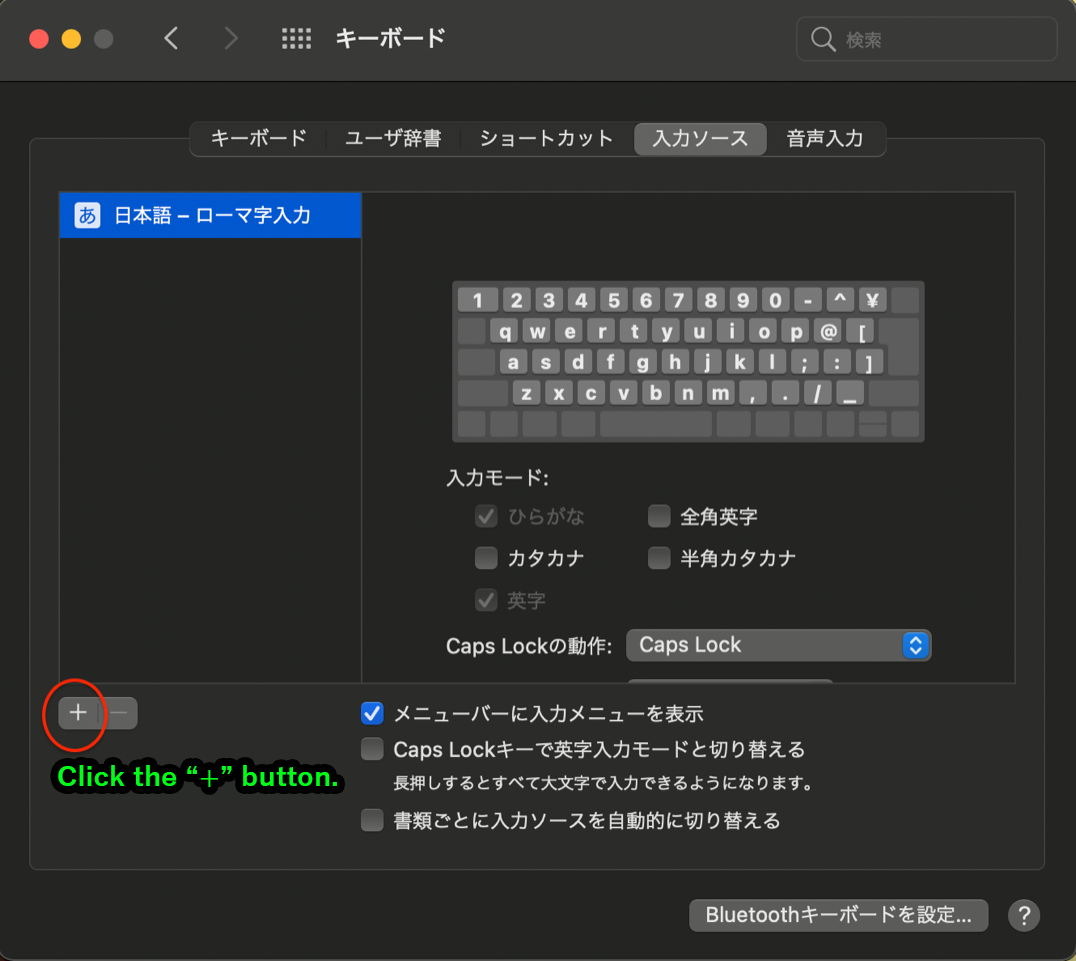
3.
Select “English” and then “ABC”, and then click on the “Add” button on the bottom right.
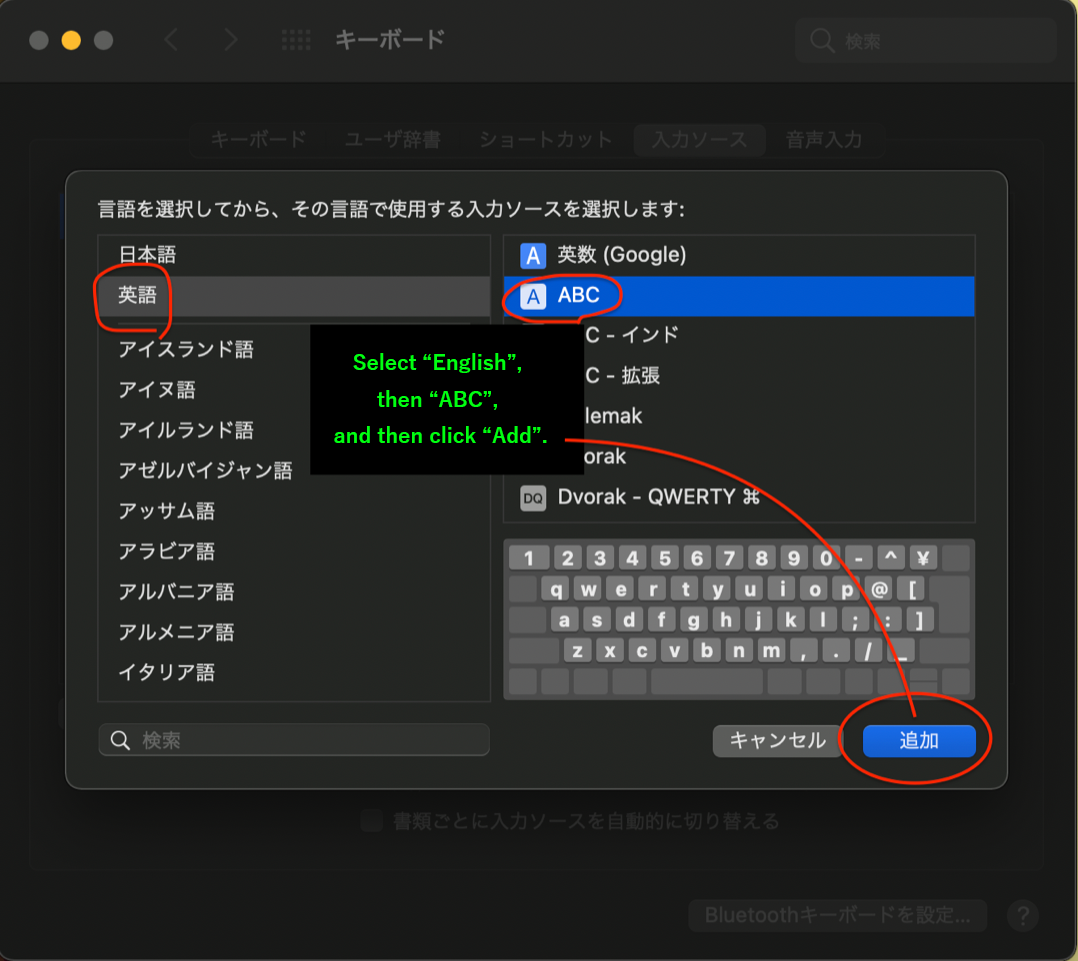
4.
Switch to “ABC” from the language menu on the top right of the screen.
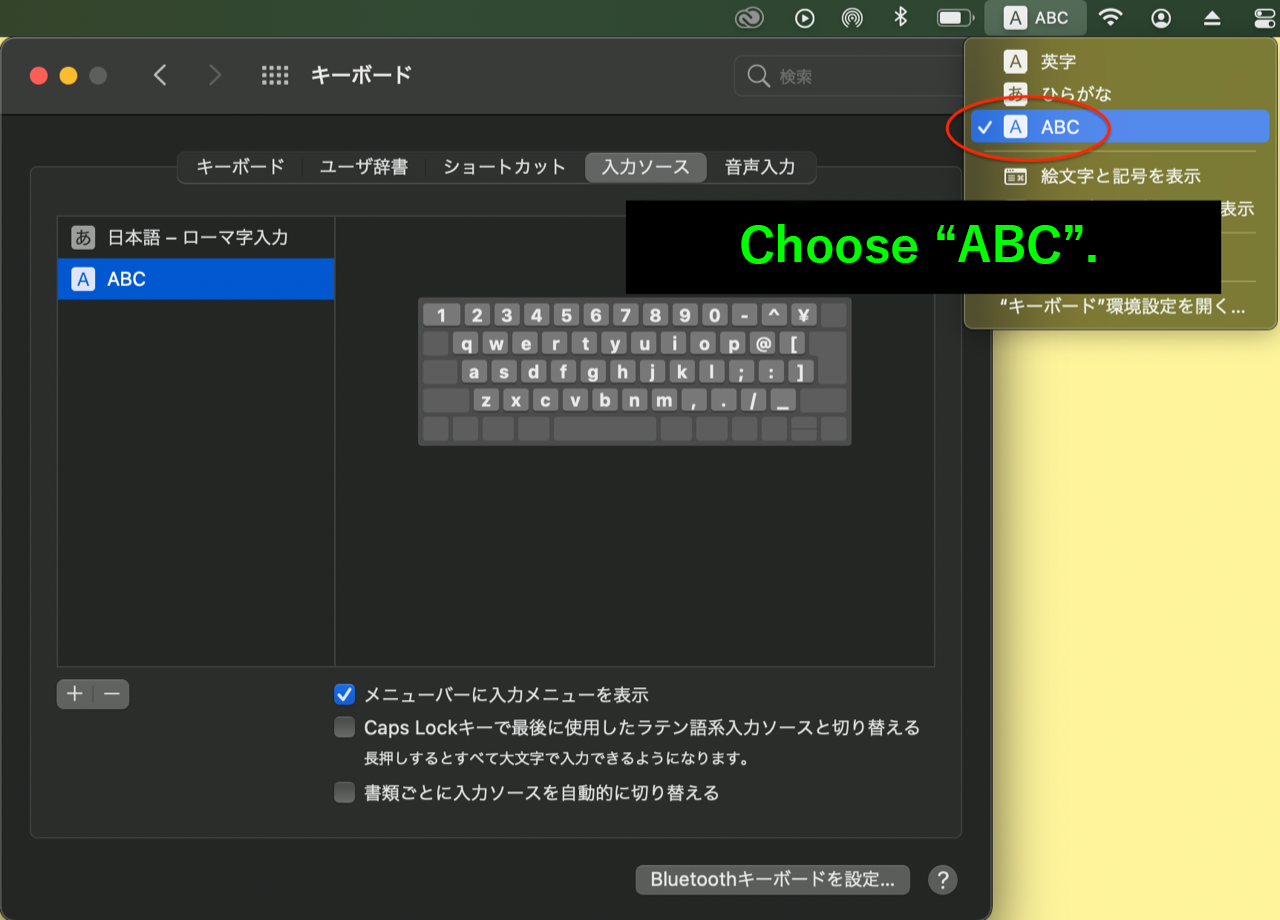
5.
Play MINDHACK and reach a typing minigame part.
—-
The above is for Mac users.
In Windows, typing may not work correctly for different reasons: you have Caps Lock on, your keyboard is set to a double-byte language, etc. Please check your system’s keyboard input.
We’re working on a new chapter of MINDHACK while we keep on making quality of life improvements. Thank you again for playing the game!
With love,
VODKAdemo?

Changed files in this update